Securing services with split DNS and Tailscale
Table of Contents
What is split DNS?
Split DNS is a mechanism to route DNS records differently depending on the network.
It’s easier to explain this with an example.
Given a domain, example.com, we can route it and all its subdomains to an IP
address: 1.2.3.4.
Performing a look up on foobar.example.com will return 1.2.3.4:
dig +short foobar.example.com
1.2.3.4Performing the same look up via private DNS can return different results:
dig +short foobar.example.com
100.53.187.53Why is this useful?
I use this for exposing services within my Tailnet rather than the public internet.
This is useful for services that may have their own authentication, but where I don’t trust the authentication mechanism(s), or where I’m not sharing the service with any friends or family.
Examples of services I host like this:
Implementing Split DNS
Set up Tailscale
Follow Tailscale’s excellent quick start documentation.
Next, install Tailscale on the machine you’ll be hosting private services on.
At this point you should have:
- Tailscale installed on your development machine
- Tailscale installed on the machine you’ll be using to expose private services
Take note of your private machine's IP address, as we'll be setting DNS to route to this IP in the next section.
tailscale status
100.101.100.10 hugos-mbp username@ macOS -
100.53.187.53 private-machine username@ linux -
└─┬─────────┘
│
│
└── Take note of this IP addressSet up DNS with NextDNS
I have no interest in running my own DNS service, so I use NextDNS (sidenote: Don’t worry, this isn’t a referral link, I promise. I genuinely use this service, and find it useful for blocking ads as well.)
Once you’ve signed up, you’ll need to configure devices accessing private services to use NextDNS.
As we only want to route private services, we can
(sidenote: This way we avoid having to add a new DNS route for each of our services.) our DNS record with
internal, e.g. *.internal.example.com.
Including the * prefix routes all subdomains to the same route, e.g.
abc.internal.example.com and def.internal.example.com will resolve to the
same IP address.
Now you can add an internal rewrite in settings, routing
*.internal.example.com to the Tailscale IP address of the private machine that
we noted down in the previous section:
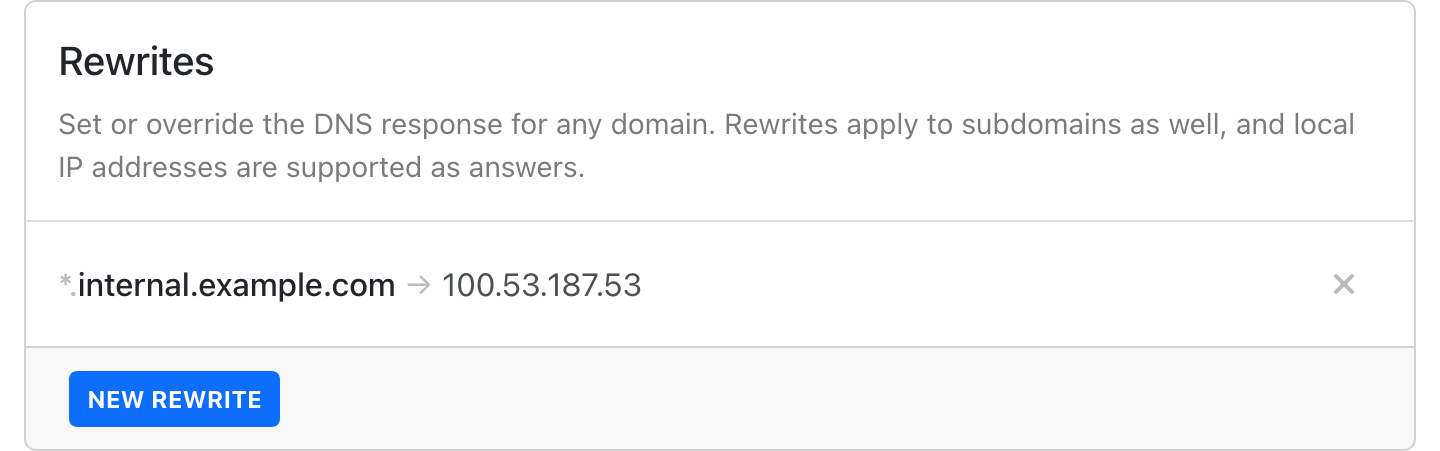
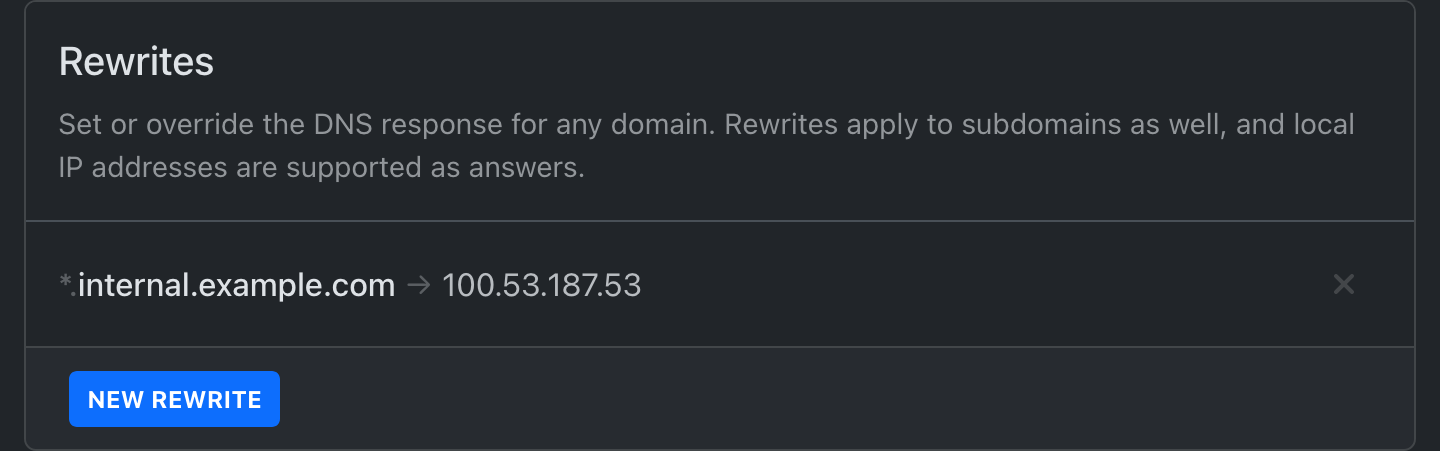
Now NextDNS should return the Tailscale IP address of your service:
dig +short foobar.internal.example.com
100.53.187.53If you’re running a webserver, that should also return a default response:
curl foobar.internal.example.com
<html>
<head><title>404 Not Found</title></head>
<body>
<center><h1>404 Not Found</h1></center>
<hr><center>nginx</center>
</body>
</html>Restrict access with Kubernetes Ingress
As a bonus, if you’re running Kubernetes on your private machine, you can restrict access to only IP addresses within your Tailnet.
Conveniently, all Tailscale IP addresses are in the 100.x range. You can restrict access by adding this annotation to your Ingress:
apiVersion: networking.k8s.io/v1
kind: Ingress
metadata:
name: foobar-internal
namespace: foobar
annotations:
nginx.ingress.kubernetes.io/whitelist-source-range: "100.64.0.0/10"
# ...Help!
I’m aware I haven’t gone into great depth in this post, so feel free to contact me if you have any trouble or questions.
On the web
📝 5 July 2025 at 16:20 - Just been …...
Sat Jul 5 2025 by Kev QuirkJune 2025 Summary
Tue Jul 1 2025 by joelchrono's websiteDoing my cloud exit (kind of)
Fri Jun 13 2025 by Stan's blogSolving Queuedle
Sat May 31 2025 by Andrew Healey's BlogConfiguring Jujutsu
Sat May 24 2025 by oppiliappan's μblog
Generated by openring